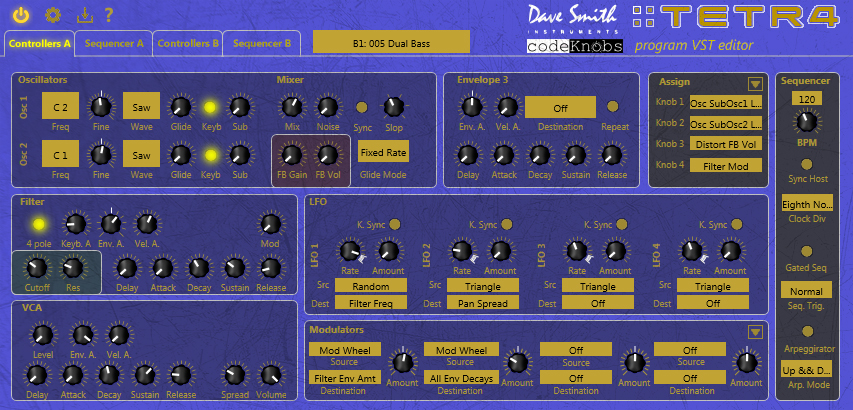
Configuration
DSI Tetra editor VST uses direct connection to MIDI input/output ports of DSI Tetra or MIDI interface used to work with synthesizer. That's why first of all you have to make sure that the ports are not used by VST Host or by any other software.
To configure you need to open the window pressing the by  button. In the Preferences window you
should choose MIDI input/output ports, also you can choose one of the color UI scheme.
button. In the Preferences window you
should choose MIDI input/output ports, also you can choose one of the color UI scheme.
If after closing the window by pressing "OK" button, the error message about MIDI ports appeared, then, most likely, the ports are
already in use by VST Host or by the other software. To use new color scheme you must close and re-open the window DSI Tetra editor VST.
After installation of MIDI ports you must activate running instance plugin, to do that you should press  button. In case of successful connection to Tetra, power button will be lit, Tetra will switch to the first program of the first bank, controllers in DSI Tetra editor VST window will be installed in the proper state.
button. In case of successful connection to Tetra, power button will be lit, Tetra will switch to the first program of the first bank, controllers in DSI Tetra editor VST window will be installed in the proper state.
Interface

|
activates current instance of DSI Tetra editor VST. see page: Multi-instance |

|
opens preferences window. |

|
provides the functional to load and save the presets. |

|
opens About window. |

Controls manipulation is pretty much the same like in the most of musical programs.
Knobs value can be changed by vertical move of the mouse with left button pressed. If shift key is pressed, then sensitivity is increasing.
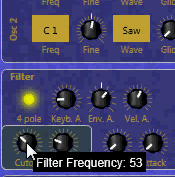
Comobo boxes work the same way like knobs, and the right mouse click shows the menu with the options available.
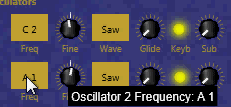
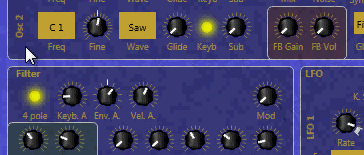
Also context menu can be called in for LFO Rate knobs to choose the values timed with BPM.
Sequencer's knobs can be in 2 modes/states: grey and illuminated. Grey knobs interpolate automatically between the illuminated ones.
To switch knob to Grey mode youn need right click on it.
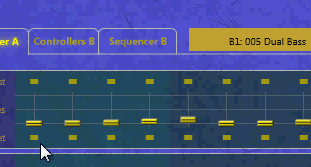
Control's functional implements Tetra operation in the program mode, to understand how it works, we would recommend to learn Tetra user's manual.
Except control Sync Host when turned on, synchronizes BPM VST host and Tetra.
Presets' operation
After the first launching of DSI Tetra editor VST you can see that the programs' names are the same like the names of
Program XXX type. In the time of presets' switching, DSI Tetra editor VST will cache the names and further they
will be shown correctly.
DSI Tetra editor VST allows you to save the running program on the disk, to load from the disk, to save to Tetra's memory and
download from Tetra to the running program. You can reach the functional using  button.
button.
Multi-instance
Multi-instance is the feature of DSI Tetra editor VST which allows to use several instances of DSI Tetra editor VST in one track, switching between them. Tetra will use the parameters of running active instance. This feature makes easier the using of several Tetra parties in one track, helping the user to avoid switching the necessary Tetra programs manually and saving the updated values in Tetra's memory. Instance activation can be done using the power button.


